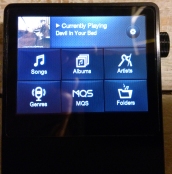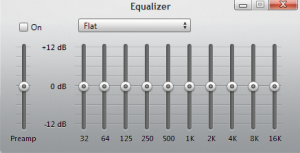I’ve called this review “iRiver AK100”, but it probably should be called the iRiver Astell & Kern Red Wine Audio RWAK100. I’l explain…
 The AK100 is originally designed by Korean electronics company, iRiver, in collaboration with Astell & Kern who seem to have appeared as experts in the hi-resolution / mastering quality sound space. Their site, www.astellnkern.com doesn’t really explain where their expertise comes from, but there’s no doubting that their influence has been positive on the sound quality from the AK100.
The AK100 is originally designed by Korean electronics company, iRiver, in collaboration with Astell & Kern who seem to have appeared as experts in the hi-resolution / mastering quality sound space. Their site, www.astellnkern.com doesn’t really explain where their expertise comes from, but there’s no doubting that their influence has been positive on the sound quality from the AK100.
So where does the Red Wine Audio reference come from and the “RW” part of the model number (RWAK100)?
For some unknown reason, the designers of the AK100 decided to create a player with a 22ohm output impedance. Don’t worry if you don’t know what that means; I’ll explain. Almost anyway you look at it, a device used to drive portable headphones and earphones needs to have an output impedance as close to zero as possible. Most of the best devices have output impedance <2 ohms so 22 is way out of the ball park. What it means is that the AK100 can sound completely different from one earphone to the next, particularly with high-end, multi-balanced armature earphones like custom IEMs (e.g. Unique Melody Miracles). As a portable player, there is no good reason to create a device that completely changes (not for the better) the sound of almost every earphone or portable headphone on the market.
So along came Red Wine Audio…
Red Wine Audio is an American company renowned for their audiophile devices and the all famous iMod modification to the Apple iPod. When Vinnie from RWA got a hold of the AK100, he identified a way to bypass the 22 ohm resistors and create an AK100 with <1 ohm output impedance. And so the RWAK100 was born.
There are other modifications available from different companies. All do the same thing essentially, but my experiences are with the RWA variant and my experiences with both the product and with Vinnie have been stellar!
For the rest of this review, I’ll refer to the AK100 unless specifically referring to the RWAK100. The only difference is the output impedance and this only effects the sound quality with low-impedance ‘phones.
Design & Size
 The AK100 is a quality product. From the moment you open the box you know you’re using a prestige device. The whole case is a combination of aluminium and glass and it feels very well-built. Little touches really show how special iRiver / A&K wanted the experience to be. For example, below the player in the box is a little booklet with a micro SD card containing a selection of hi-resolution (mastering quality sound) tracks. The booklet provides information about each of these tracks. It’s a lovely touch to help you enjoy the AK100 at its full potential straight out of the box.
The AK100 is a quality product. From the moment you open the box you know you’re using a prestige device. The whole case is a combination of aluminium and glass and it feels very well-built. Little touches really show how special iRiver / A&K wanted the experience to be. For example, below the player in the box is a little booklet with a micro SD card containing a selection of hi-resolution (mastering quality sound) tracks. The booklet provides information about each of these tracks. It’s a lovely touch to help you enjoy the AK100 at its full potential straight out of the box.
Another nice touch is the screen protectors. When you first open the box, the AK100 has removable protectors on the front and back glass panels. When you peel these off, you find semi-permanent protectors already fitted to the glass surfaces to protect from scratching (the same as screen protectors on a mobile phone). It’s another really nice touch. iRiver also provides spare screen protectors, but you’ll only need them if the pre-fitted ones get really scratched.
In terms of size, the AK100 is deceptively small. I had no idea just how small it was until I had it in my hands.  Here are 2 pictures with an 80Gb iPod Video (5.5G) and iPod Nano to show you exactly how compact it is (apologies for the image quality).
Here are 2 pictures with an 80Gb iPod Video (5.5G) and iPod Nano to show you exactly how compact it is (apologies for the image quality).
As you can see, the AK100 is shorter than both players. It’s the same width as the iPod Video (same as current model iPod Classic) with the exception of the volume knob on the left which protrudes just a tiny amount. The AK100 is a little lighter than full size iPods, but heavier than small iPods like the Nano.
 The second image shows the thickness of the 3 devices. Clearly the Nano is much thinner, but also has less capacity and nowhere near the sound quality of the AK100 (or larger iPods). Without measuring them, I think the Ak100 may be a hair thicker than the iPod Video which also means it’s about twice the thickness of the current iPod Classic.
The second image shows the thickness of the 3 devices. Clearly the Nano is much thinner, but also has less capacity and nowhere near the sound quality of the AK100 (or larger iPods). Without measuring them, I think the Ak100 may be a hair thicker than the iPod Video which also means it’s about twice the thickness of the current iPod Classic.
Capacity & Storage

Micro USB socket, Micro SD ports, Red Wine Audio badge
The AK100 contains built-in 32Gb flash memory for onboard music and system files, but also allows the addition of 2 micro SD cards via a slot on the base of the device. The official specifications say that the AK100 can support up to 32Gb micro SD cards, but larger cards do work if formatted to FAT32 (larger cards come pre-formatted using the exFAT system).
Memory cards are housed under the slider shown in the image to the left. They’re a little fiddly to get in and out, but it keeps the device clean and tidy with no protruding bumps (other than the volume knob) or open holes into the circuitry.
Interface & Usability
The user interface of the AK100 has taken some flack for not being as smooth and intuitive as Apple devices, but recent firmware updates (v1.33 and v2.01) have made strides in this area. The following information is based on the current firmware (v2.01)
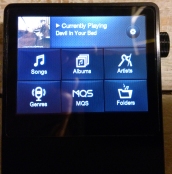 Most navigation is conducted via the touch screen which, although a little small, is responsive and simple. Navigation begins with the home screen seen to the right. It shows the current track with artwork and some simple thumbnails to access your library in a number of ways including MQS which takes you instantly to a listing of all hi-res tracks on the device (e.g. 96kHz / 24-bit and 192kHz / 24-bit recordings). There’s also a cog button in the top right corner to access device settings.
Most navigation is conducted via the touch screen which, although a little small, is responsive and simple. Navigation begins with the home screen seen to the right. It shows the current track with artwork and some simple thumbnails to access your library in a number of ways including MQS which takes you instantly to a listing of all hi-res tracks on the device (e.g. 96kHz / 24-bit and 192kHz / 24-bit recordings). There’s also a cog button in the top right corner to access device settings.
All-in-all the interface with the new firmware is simple and intuitive.
 When you’re playing a track, there are a few options for the display. You can have just the art showing or the art as a backdrop behind track information. This is changed just by touching the screen. You can also change how artwork is displayed with choices between fitting to the screen or filling the screen. My photos show my preferred setting of filling the screen.
When you’re playing a track, there are a few options for the display. You can have just the art showing or the art as a backdrop behind track information. This is changed just by touching the screen. You can also change how artwork is displayed with choices between fitting to the screen or filling the screen. My photos show my preferred setting of filling the screen.
Other options that are easily accessed from the “Now Playing” screen are:
- 5-band equaliser
- Gapless playback
- Boost
- Detailed track information
- Shuffle or continuous play
 There are hardware control buttons on the left side of the player (as you look at the screen) with buttons for skipping forwards and backwards as well as playing and pausing. Holding down the forward and back buttons acts triggers a seek function (i.e. fast-forward / rewind).
There are hardware control buttons on the left side of the player (as you look at the screen) with buttons for skipping forwards and backwards as well as playing and pausing. Holding down the forward and back buttons acts triggers a seek function (i.e. fast-forward / rewind).
One final point about usability is the volume knob. It is designed to allow some movement. Some people don’t like this, but for me it feels fine and I like the implementation of the volume control overall. The knob has a notched feel as you turn it so you can clearly feel the increments. The increments are also very small so you can’t accidentally deafen yourself.
If you do want to raise or lower the volume quickly, you can use the touch screen for rapid, large changes. After turning the volume knob, a graphic appears on-screen which allows you to touch and drag an orange volume bar. It’s easy and responsive.
If you’re worried about bumping the volume knob in your pocket you can also select to lock the volume control when the screen is off so, to me, iRiver have covered volume control really nicely and in a unique way. It took a little while to get used to, but I really like the results.
Battery Life
Thank you to Head-Fi user, edmonem, for asking about battery life as I originally forgot to include this information!
The battery in the AK100 normally lasts in excess of 10 hours (and quite comfortably in excess). I’ve been a little conservative with this number because the battery life will vary based on your individual usage habits. Regular skipping of tracks, continuous high volume, keeping the screen on, etc. will all drain the battery faster. With normal listening at around 55-60% volume continuously nets me long 10+ hour playback times.
Just as some of the usage above will drain the battery, using an external amplifier can extend the battery life significantly by presenting a much easier load to the AK100. You may also find variation depending on the ratio of hi-res tracks to 44.1kHz /16-bit tracks (hi-res tracks use more battery).
Format Compatibility
The AK100 will play almost any file you can throw at it. Common supported formats include FLAC, WAV, MP3, WMA, OGG, APE, AIFF, ALAC, and AAC. Some users have been discussing the desire for DSD, but this is currently not supported. iRiver have mentioned the possibility of support in future firmware updates although it would convert the DSD for playback as opposed to direct playback without manipulation.
Connectivity
 The AK100 can be connected directly to headphones via a 3.5mm jack (top of image), but this also doubles as an optical output. It also has an optical input to work as a DAC for other devices with optical out. There is talk that it will operate as a USB DAC in future (i.e. for use as an external soundcard / DAC with computers), but no timetable has been confirmed for this feature.
The AK100 can be connected directly to headphones via a 3.5mm jack (top of image), but this also doubles as an optical output. It also has an optical input to work as a DAC for other devices with optical out. There is talk that it will operate as a USB DAC in future (i.e. for use as an external soundcard / DAC with computers), but no timetable has been confirmed for this feature.
I’ve successfully used the AK100 with all outputs / inputs and they all work brilliantly. You can control the volume when using the headphone output (including when listening to the optical input), but the output is fixed level when using the optical out.
Sound Quality
Simply put, the AK100 is the best portable source I’ve heard so far and is actually up there with the best source units I’ve heard at all. It easily keeps pace with any of the dedicated sub-$1000 deskptop DAC / amp combinations I’ve heard and yet it’s in such a tiny package!
The sound from the AK100 is wonderfully smooth, but immensely detailed. Unfortunately, it’s output impedance issue (discussed earlier) means that its sound can vary dramatically when paired with the low impedance ‘phones. Using an amplifier completely negates this issue and can further enhance the quality of the sound (if it’s a good amp).
Because I wanted the freedom to use the AK100 with and without amping, I chose to get the Red Wine Audio mod. The sound signature and presentation hasn’t changed significantly, but it stays consistent no matter what I connect to it – low impedance IEMs right through to high impedance headphones.
The most impressive aspect to the AK100’s sound is its cohesive and organic presentation. There is amazing detail with plenty of separation between different sounds, but everything also still sounds like it fits together. I was recently able to test the AK100 alongside the HDP-R10 (Japanese version of iBasso DX100) and found that the HDP-R10 seemed to separate sounds more, but to the point that I actually found the whole presentation began to sound like a collection of parts, not a single organic whole. There’s no denying the resolution and clarity of the HDP-R10, but I personally preferred the natural presentation of the AK100.
Overall, the sound style of the AK100 is smooth and a touch warm, but not lacking in detail or clarity. It sounds great playing regular 16-bit / 44.1kHz tracks and then really sings with hi-res, 24-bit tracks at higher sampling rates. It’s one of those devices that can really help you rediscover your music and hear it in a whole new way.
The Drawbacks
There are a couple of things I haven’t mentioned yet, but think are important to note.
The AK100 currently doesn’t support playlists created by common media management software (namely “m3u” playlists) or CUE files which tell a player how to split a single FLAC file into its individual tracks. iRiver report that these features are highly requested and on the way, but at the time of writing they were not available.
Another minor gripe which occasionally becomes very frustrating is the scanning feature. Anytime you load new tracks onto the AK100 or insert a memory card, the AK100 needs to scan the files to create a database for navigation. This can take a long time, especially when you’ve just unplugged your AK100 from the computer and want to walk out the door ready to listen to music.
You can switch scanning to auto or manual so that it doesn’t delay your listening, but if you don’t scan, you can only access your music by browsing folders, not by artist, genre, track names, etc. Some people are fine with this, but I like to access via the database, not by file viewer.
iRiver keep reporting changes in the firmware to help speed up the process, but it still isn’t at a level that’s easily bearable. Hopefully they’ll find a fix in the future, but in the meantime I’ve learned to think ahead and allow scanning time before trying to use my AK100.
These drawbacks are minor concerns given the amazing sound quality and overall performance of the AK100. I wanted to share the full picture, but don’t be turned off. There’s no such thing as the perfect player (yet) that combines top quality sound with usability, playlist features, seamless interface, etc. In my opinion, the RWAK100 is as close as it gets so far and there’s the potential that all the drawbacks mentioned above will be recitified via firmware updates in the coming months.
Summary
 If you have around $600 to spend on a portable music player and you already have an amp, the AK100 is a great option! If you can spend a bit more, or don’t have an amp, I highly recommend the Red Wine Audio version, RWAK100.
If you have around $600 to spend on a portable music player and you already have an amp, the AK100 is a great option! If you can spend a bit more, or don’t have an amp, I highly recommend the Red Wine Audio version, RWAK100.
Other players on the market offer different price points and features, but nothing quite matches the AK100’s combination of size, performance and price – it’s a brilliant player and has quickly become one of my most treasured audio devices!


 Size: 67.6 x 114 x 15.6 mm
Size: 67.6 x 114 x 15.6 mm